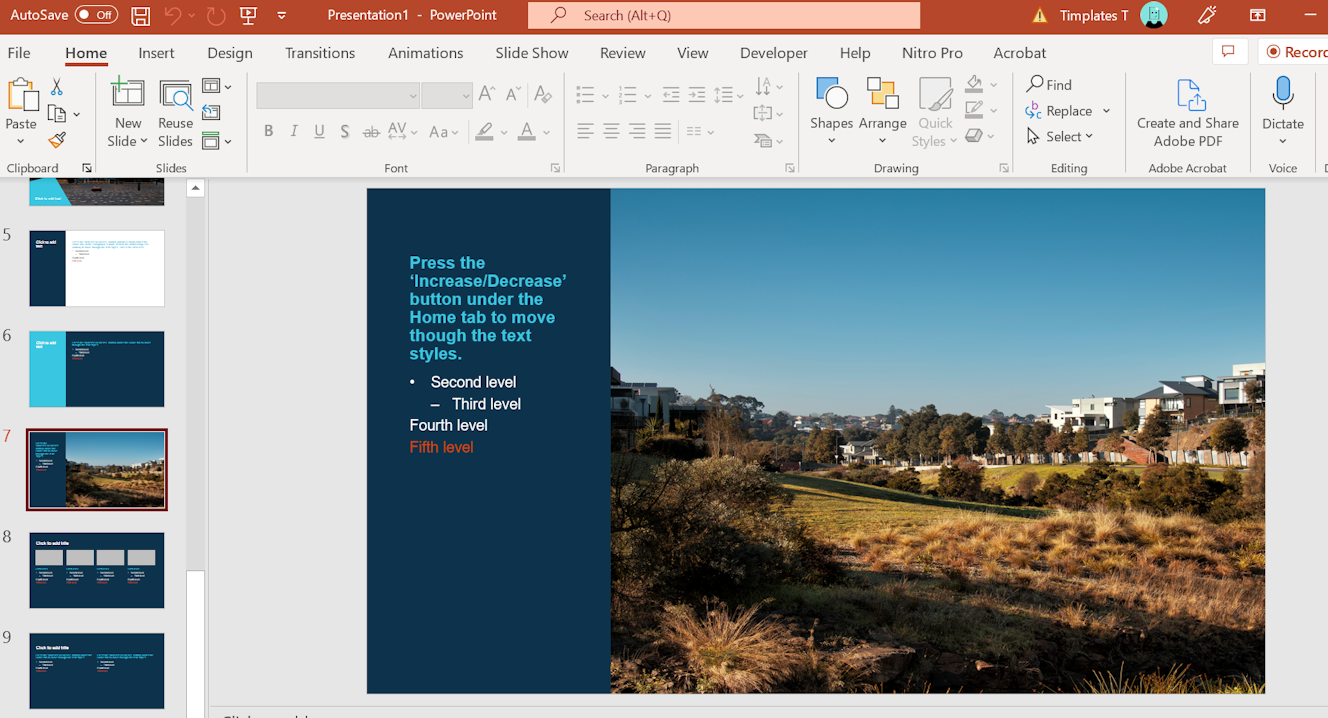4 Reasons You’re Struggling to Customise Your PowerPoint Template
Customised PowerPoint templates, once meticulously created, offer real benefits across a business or organisation. They are the easiest, quickest way to keep presentations and documents cohesive, regardless of who may be creating them.
PowerPoint templates reduce the hours spent formatting and adjusting the look of a presentation to mere minutes. Plus, a well-designed template offers a high level of cohesive branding and visual appeal that can be difficult to duplicate when creating presentations from scratch every time.
Where it gets tricky is in the hands-on creation of the PowerPoint template for presentation use. Creating a presentation template brings together technical PowerPoint skills with artistic graphic design experience, and this combination can lead to all sorts of challenges.
Read on to see how we recommend solving some of the most common template design issues — or click to learn more about how Timplates can take PowerPoint template creation for business off your hands.
Layout changes when you didn't ask it to!
A common frustration is if you have carefully moved things around on your slide, resized and cropped images and tweaked text formatting, only for the whole thing to fall apart when someone presses the ‘Reset button.
This occurs because the slide in question is linked to a Master slide with a different layout. Clicking ‘Reset’ reverts any layout changes to the layout of the assigned Master slide.
The solution is to create a Master slide for each significantly different layout, or, for complex layouts, use a blank Master.
Are you getting frustrated swapping between master and regular slides? Can’t seem to get your PowerPoint template for a presentation quite right? Timplates can help — we create custom, pixel-perfect PowerPoint templates for business use. Learn more about what we do here.
Bullets gone awry
Unlike some other design and layout software, PowerPoint doesn’t come with a convenient set of typestyles. This is especially problematic when users start getting creative with their own type-formatting ideas.
One of the best examples of this is when it comes to keeping bullets in check; as the temptation to click on the manual bullet button is a strong one.
The way around it is to provide users with access to pre-formatted bullets set as ‘List Levels’. Out-of-the-box PowerPoint presentations use List or Indent levels for different bullet indents, but they can be used for any text formatting.
If you can't find the List Level indent button in the Ribbon, select the entire paragraph and press ‘Tab’ to move to the next level.
Colour Palette Frustration
As a PowerPoint template creator, you will be tasked with creating a functionally correct template master and achieving a high level of visual appeal. One aspect that often causes frustration lies within the colour palette selection: how many colours should you use? Which should you use for text? What should your background images look like?
When you’re stumped about colour palette selection, here are a few solutions:
● If your business has a defined colour palette used across the organisation, this should also be used consistently across your PowerPoint template design. ● Always create a colour theme for brand consistency. This is especially important if your template uses charts. ● Enlist a graphic designer or PowerPoint template creator to create your templates. A PowerPoint template creator, like Timplates, will have experienced graphic designers on hand to bring a plain and boring slide deck to beautiful, pixel-perfect life.
Trouble with Consistency
One of the most common issues when designing PowerPoint templates is ensuring each slide and the template master as a whole is cohesive and consistent with your business's branding. This is crucial when in the template creation stage, as members of your organisation will rely on this template to keep their future assets consistent.
At Timplates, our PowerPoint templates solve this issue and more. With experienced and talented template creators on hand, we will ensure your PowerPoint and Word templates are perfectly usable without fail — keeping consistency across your entire brand with just the click of a button.
PowerPoint Templates Solved: Design with Timplates
One easy solution covers all of the above problems and more: enlisting a PowerPoint template creator, like Timplates, to create a custom branded PowerPoint template for your business or organisation.
To see how Timplates can solve your PowerPoint template design issues and create cohesive presentation templates that are easy to use, click to learn more about what we do.